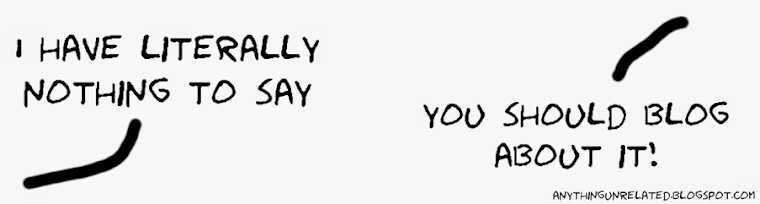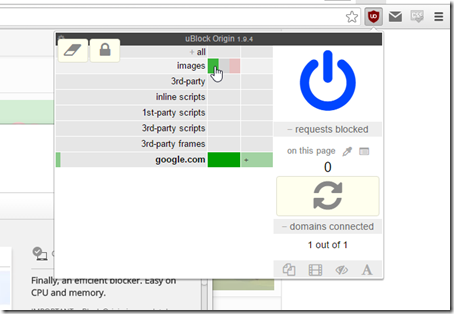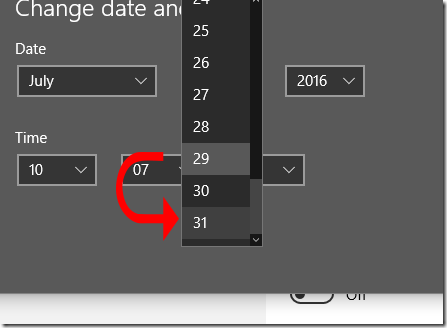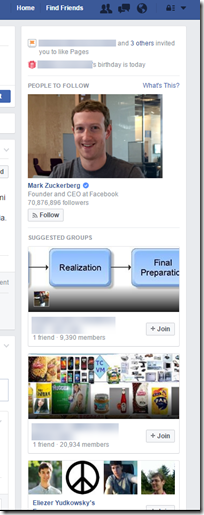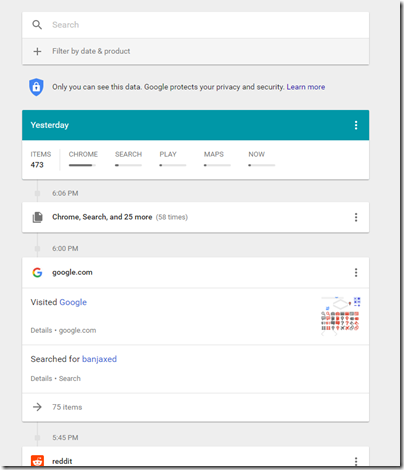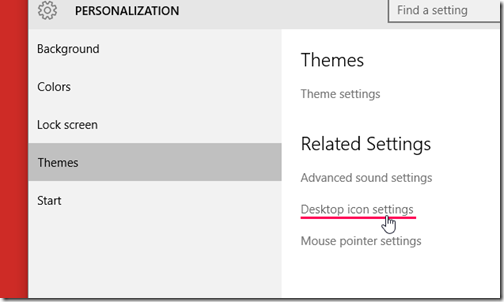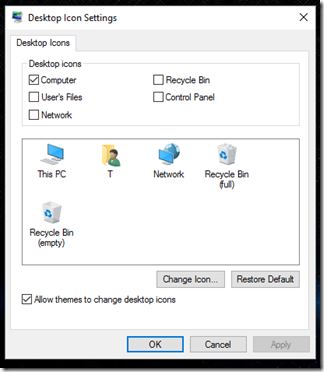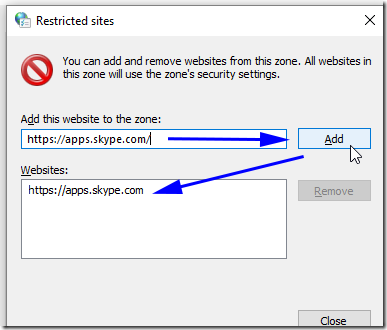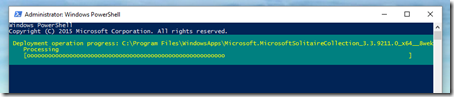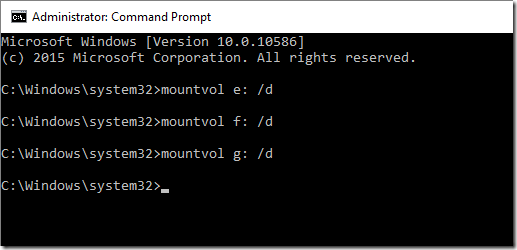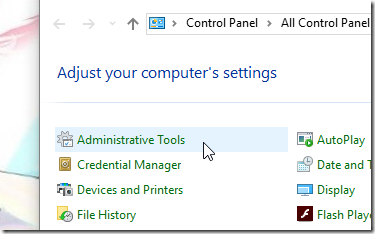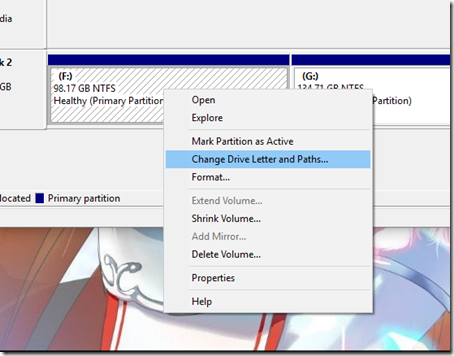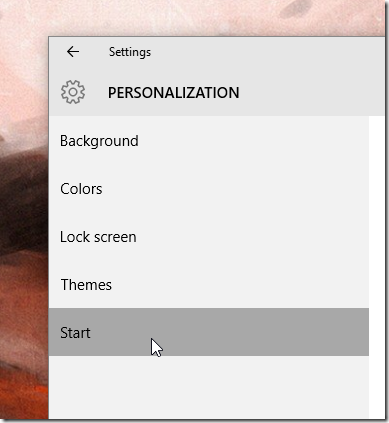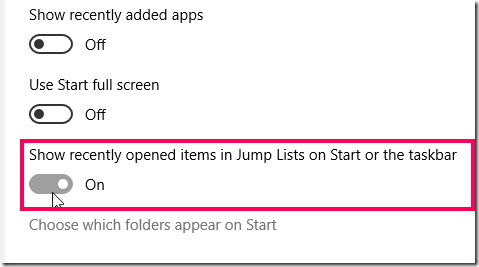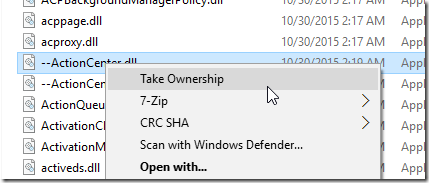If you’re a web designer, graphic designer, or a designer of any kind, changing from color to their hexadecimal counterparts is something part of the job... is like breathing. So, Google is making things way to easy allowing you to search colors and find their Hex code.
Although, as anything, this has some rules and limitations. For example, you can’t search “red to hex” or “color to hex”, this won’t work. But you can do “rgb to hex” or “#f00000”, this will work.
But no matter that, try it out and see how it is. I know that it will save a lot of time to a ton of users.