I rarely use Skype, and by “rarely”, I mean “never”. But a lot of people do, and when I was looking something about some ads, I instantly saw them:
There are two kind of ads; the first one are promotions and “help improving” ads, the second are the ones like the one above. Here’s how to block/disable both.
For the first one Tools > Options > Notifications > Alerts & Messages. Disable both options.
The second type of ads, these are the intrusive one. Go to the popular folder
C:\Windows\System32\drivers\etc
Open the “hosts” file with the notepad and add the following lines:
127.0.0.1 live.rads.msn.com
127.0.0.1 ads1.msn.com
127.0.0.1 static.2mdn.net
127.0.0.1 g.msn.com
127.0.0.1 a.ads2.msads.net
127.0.0.1 b.ads2.msads.net
127.0.0.1 ad.doubleclick.net
127.0.0.1 ac3.msn.com
127.0.0.1 rad.msn.com
127.0.0.1 msntest.serving-sys.com
127.0.0.1 bs.serving-sys.com
127.0.0.1 flex.msn.com
127.0.0.1 ec.atdmt.com
127.0.0.1 cdn.atdmt.com
127.0.0.1 db3aqu.atdmt.com
127.0.0.1 cds26.ams9.msecn.net
127.0.0.1 sO.2mdn.net
127.0.0.1 aka-cdn-ns.adtech.de
127.0.0.1 secure.flashtalking.com
127.0.0.1 adnexus.net
127.0.0.1 adnxs.com
127.0.0.1 *.rad.msn.com
127.0.0.1 *.msads.net
127.0.0.1 *.msecn.net

Save the file... you need to have admin privileges, FYI.
Restart your Skype. Now ads should no longer be an issue for you.
Source | Avangardo
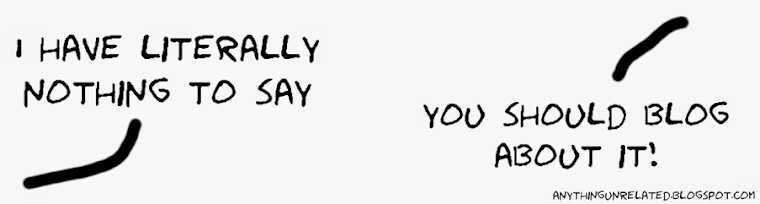



No comments:
Post a Comment