I was checking some old bookmarks and found this one from Ghacks; it shows a complete set of tools to remove application on Windows 8 and 8.1 using only PowerShell. Since I don’t care about the theory, I’ll only show you how to remove all the default apps that come with Windows.
These are the ones I have installed and shown at the moment. (I removed the others)
Now, open PowerShell with admin privileges; Windows+X > Windows PowerShell (Admin), then type the following:
Get-AppxPackage –Publisher *Microsoft*
This command will show all Microsoft apps currently installed on your system.
Notice that I marked the “PackageFullName” in them, the reason is because we need that when removing it. Yes, ONE BY ONE. If there is a quicker method, please post a comment showing it. Otherwise, let’s keep moving,
Now, to remove them, let’s say I want to remove Reader, that would be:
Remove-AppxPackage –package Microsoft.Reader_6.3.9600.16384_x64__8wekyb3d8bbwe
After removing Reader, Alarm, Skype, Calculator, Scan, and Travel, here’s what’s left.
There are some apps that can’t be removed, such as Photos, Store, Camera, and possibly IE. Also, if there is a macro or .bat file to make this process way more easier, I’ll post it.
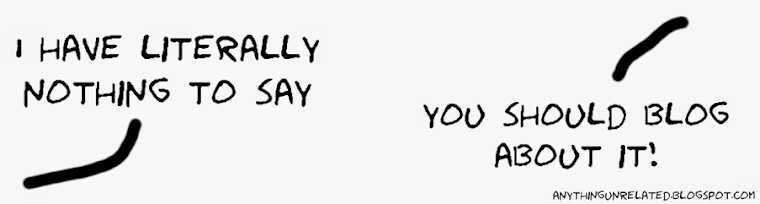






No comments:
Post a Comment