Most of the things I hate about Windows 8 and 8.1 are the default apps; there is no way to avoid installing them or easily uninstall them. So, many users need to find ways to hide or disable them since that’s the best way to go sometimes. For those who want to uninstall annoying apps read this post, if you want to disable SkyDrive only, keep reading.
First you need to open the group policy editor, Run > gpedit.msc.
Now, go to Administrative Templates > Windows Components > SkyDrive. Open the folder.
In the folder you’ll see three rules:
- Save documents and pictures to the local PC by default. (disable)
- Prevent the usage of SkyDrive for file storage. (enable)
- Prevent SkyDrive files from syncing over metered connections. (enable)
Like this:
This way you can turn it back on whenever you want. Also, this message.
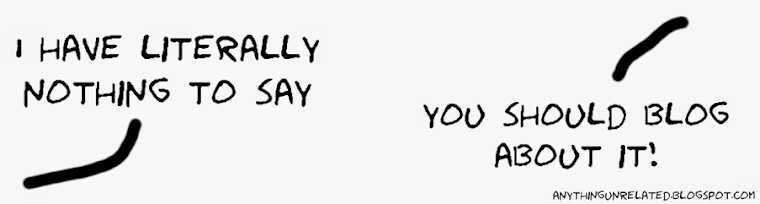





No comments:
Post a Comment