You probably don’t know this, but Windows allows you to create two additional clocks right next to your main one. And this is very easy.
Click on the clock, then on “Change date and time settings...”.
In there, go to the second tab, Additional Clocks.
Now just enable the clock, select the time zone (city/region), add a name if you want, and hit Ok.
And that’s it. Easy as that. To see the time you can either click the clock on the tray area or just hover the mouse over it.
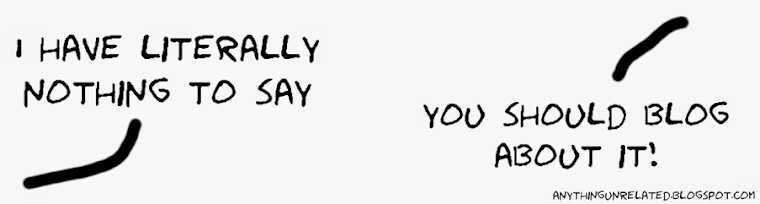





No comments:
Post a Comment