Do you remember nLite? It was a program that allowed you to do an unattended Windows XP installation. It was very used and popular, but it limited itself to XP, so when 7 came, nLite was forgotten. There was one for W7 too, but I don’t remember the name right now, and for W8, I bring, WinReducer. Let’s begin.
First of all, this program requires you to have some pre-installed ones:
- 7-Zip v9.30 or superior, both 32 and 64 bits versions. Download and install.
- SetACL.
- Resource hacker.
Once you do that, proceed to browse for the files the program asks you. Once you browse for them, all fields should be in green, like this:

Click on save and be ready to browse for your .iso file or the folder where Windows is already extracted.
Select your Windows edition to your left, and click on Mount to the right.
The program will create a folder in your desktop where it will “install” Windows, this can take a while depending on your PC (on mine took almost two minutes) and then, voila!, you’re almost ready to customize.
Let me make something clear:
CHECKING = REMOVING A FEATURE / CHANGING A VALUE
What I mean is that when you check a value, like the image below, you are not keeping/enabling that, no, is the opposite, you are removing it, so keep that in mind.
You also need to be careful when removing something and a popup appearing. Some services/features go hand in hand with other ones, the good thing about WinReducer is that when you check that box and the feature cause a conflict, it can fix it automatically. Of course, this won’t work for ALL services, so if you don’t know what you’re doing, don’t.
So, after several minutes of doing this, this, this, and this, I think we’re ready to bring our little experiment to life. Hit Launch.
Now go away and do something productive while this is done, it takes a while, so you got time.
-- While waiting, remember that you can always check the forum for more information, give feedback, or check new features. --
The next window will ask to you overwrite your .wim file or create a new .iso. I selected to overwrite it.
After that is done, a message should appear asking again if you want to create an .iso and saying that the process is complete.
This whole thing takes about an hour, if you’re not sure which feature to remove or services to uninstall, so don’t hurry and be careful. Once you do it, there is no turn back.
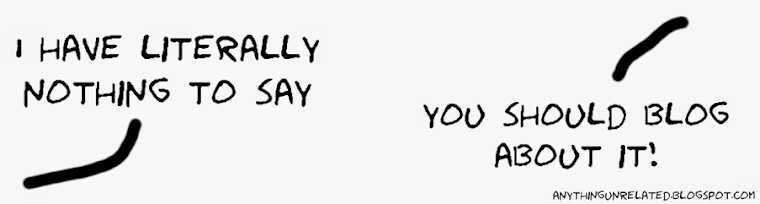








No comments:
Post a Comment