So I finally found a little space of time to install Windows 8.1 and test it out when I’m greeted with this:
An annoying watermark… I hate those. Even though Windows is activated, it still remains there. After reading a little I discovered that an update is responsible and the best part is that there is already a fix for this.
MyTechBlog posted an article showing the steps you need to follow to remove it, first you need to download this file. It’s a zip file, proceed to unzip it. In it you’ll find three folders: Edited Files, Original Files, Take ownership.
Go into Take Ownership and install the .reg file (Install_Take_Ownership.reg). (If you use Unlocker, jump to the next image)
Now go into edited files, you’ll see two files “Shell32.dll.mui” and “basebrd.dll.mui”. You’ll find these to in these two folders respectively:
C:\Windows\System32\En-US\shell32.dll.mui
C:\Windows\Branding\Basebrd\En-US\basebrd.dll.mui
Now, if you installed Take Ownership, use it on these two files.
Now that you have control over this file, you can do whatever you want with it, and what you’re going to do is rename it. Whether you use Take Ownership or Unlocker, make sure you JUST RENAME IT.
Now copy the files on Edited Files onto it’s respective folder.
After this open the command prompt, the Windows PowerShell in this case, with Admin privileges. (Windows Key + X > Windows PowerShell (Admin)). You’re going to type the following:
Restart your PC and enjoy.mcbuilder
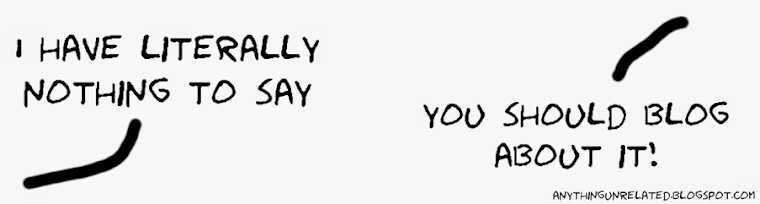










No comments:
Post a Comment