This update is pretty cool actually. There are a lot of things I’m loving about it, and at the same time there are a lot of things I’m hating about it. First it was the watermark, but I found a way to remove it. Then we have the libraries on “This PC” - which is the new name for “Computer” –, and these are annoying as fuck.
As you may know by now, there is no “Hide” or “Remove” button for these ones, but luckily, I found a post on EightForums in which the poster list a lot of different .reg files to remove all the folders, remove one by one, or restore them. For a quick fix go there, for a manual fix, keep reading.
The shortcuts to the folders are located on the registry. so we need to edit it to remove them. Go to:
HKEY_LOCAL_MACHINE\SOFTWARE\Microsoft\Windows\CurrentVersion\Explorer\MyComputer\NameSpace
On that key you’ll find several subkeys that, believe or not, are the shortcuts you want removed.
By deleting an specific key, a folder will be removed. To know which is which:
{B4BFCC3A-DB2C-424C-B029-7FE99A87C641} = Desktop
{A8CDFF1C-4878-43be-B5FD-F8091C1C60D0} = Documents
{374DE290-123F-4565-9164-39C4925E467B} = Downloads
{1CF1260C-4DD0-4ebb-811F-33C572699FDE} = Music
{3ADD1653-EB32-4cb0-BBD7-DFA0ABB5ACCA} = Pictures
{A0953C92-50DC-43bf-BE83-3742FED03C9C} = Videos
As soon as you delete a key, a folder will be removed. You can even delete the ones you don’t want to appear there and only left the ones you want.
After you delete all of them, you’ll see the result without the need to restart.
----
PS: After you delete all the folders, you should see that one remains. You could delete it if you want, but as far as I can tell, it didn’t affect My PC whatsoever. I recommend don’t delete it until knowing to what it stand for… but it’s your PC, if you want to delete it, it’s your problem, dude.
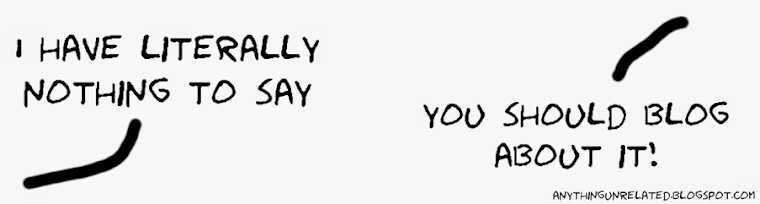





No comments:
Post a Comment