Have you seen that prompt? I bet you have. This window appears when you launch .exe files that you have downloaded via a web browser or a download manager, it applies to all downloaded files. This prompt exist to prevent files from running automatically or by accident, specially for files that download by themselves without your permission (these are more common than you think).
In any case, if you want to disable it, that’s very easy. Open the Run prompt and type “inetcpl.cpl” and hit enter.
As you can see, this opens automatically the Internet Properties window of the Control Panel, saving you some time. In this window, go to the Security tab > Custom Level.
Now, if you don’t know what you’re doing, don’t touch anything. We are only looking for “Launching applications and unsafe files” under the “Miscellaneous” area.
What you’re going to do is set the value to “Enable (not secure”. This will completely remove the prompt from appearing when you launch any downloaded file. You can change it back anytime if you want to.
As long as you start getting into weird websites where files are downloaded without your consent, you should be fine. Anyway, remember to install extensions to protect yourself.
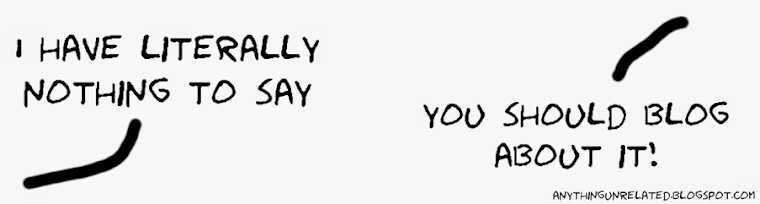






No comments:
Post a Comment