Are you having troubled while defragmenting System Volume Information? Well, let me start by saying that no defragmenting software will even touch System Volume information. This folder is related to Windows’ System Restore service and it’s restore points; it’s system protected and can’t be manually modified. You can’t change the privileges to edit or delete it manually, but there are ways to defragmenting it…
As I said, the folder is managed by Windows System Restore, so if you aren’t running this service, make sure to start it (Volume Shadow Copy and Microsoft Software Shadow Copy Provider).
When the services are up and running, right-click Computer > Properties. Go to System Protection. You should find that at least one disk has it’s protection on. Proceed to deactivate AND delete everything.
In case you don’t know how, click on Configure. On the next window, proceed to click on “Disable System Protection” and on “Delete”, just in case. When hitting “Ok” a message will appear, read it, click on Yes.
At this point your System Volume Information folder should be nothing but a few kilobytes. If not, the restore points were not deleted correctly. Do it again and/or use CCleaner. Do everything you can to bring it down.
There is a tricky part; most of you will want your System Restore back ASAP, and that’s cool, but if you re-enable it there is a chance that the folder appear again… and fragmented. So to prevent this you must immediately defragment your Hard Drive after deleting the restore points. Not files independently, but all the drive.
By doing this, you make sure that when the restore points are created there is enough continues space to be created and without the need of fragmenting the files within the folder.
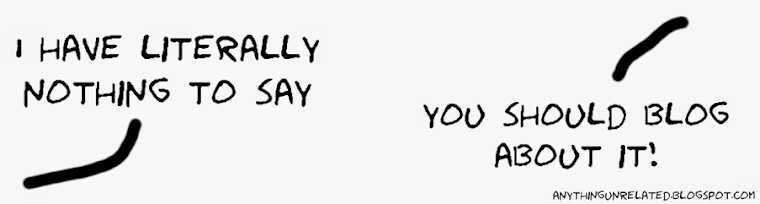





No comments:
Post a Comment