 As someone who doesn’t need to change languages on Windows, I found this feature completely useless and irrelevant. But the problem is not the actual functionality, but the keyboard shortcut that can annoy you if you press it by accident… and that happens a lot.
As someone who doesn’t need to change languages on Windows, I found this feature completely useless and irrelevant. But the problem is not the actual functionality, but the keyboard shortcut that can annoy you if you press it by accident… and that happens a lot.
I like to keep a clean taskbar, and the language bar is one of the first things I remove, so I mainly use the keyboard to switch languages. And since it sometimes changes without my authorization, I had to find a way to prevent it permanently, or fix it really quick.
One way to avoid this is by changing the shortcuts from “Ctrl + Shift” into something else, but sometimes a program will take care of changing it without your permission or you just going to press the button by accident. Of course, that shortcut only switch between languages, meaning that if we change it and the language switch by itself or by magic, we must remember it or activate the language bar just for that.
What you may not know is that you can both remove the shortcut to change the language and assign a keyboard shortcut for each language you have installed for a quick switching.
Just as the image above, click on your language bar, then “Change language preferences”. Once in the language configuration menu, click on “Advance settings”, to the left.
In there you head down and click on “Change language bar hotkeys”.
A menu will popup, on it you’ll see your languages and the hotkeys for each of them and the one to switch between languages. What you need to do first is remove the hotkey that allows switching, this can be done by clicking on “Change Key sequence” and then marking on “Not assigned”.
*If you can follow those simple instructions, look for someone that can.
Now, we need a backup plan in case everything fails, that’s why we’re going to assign hotkeys to the only language we want to use or one for each language we use. We’ll do the same we did above, click on a language, then on “Change key sequence”, assign one and hit Ok.
By doing both of those things, you can at lest be confident that the language won’t be changed by accident and even if it does, you have a quick way to fix it.
Or if you’re a extremist like me, just remove all languages except the one you’re using, it’s easier.
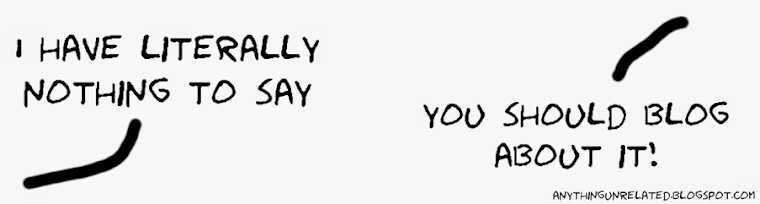





No comments:
Post a Comment